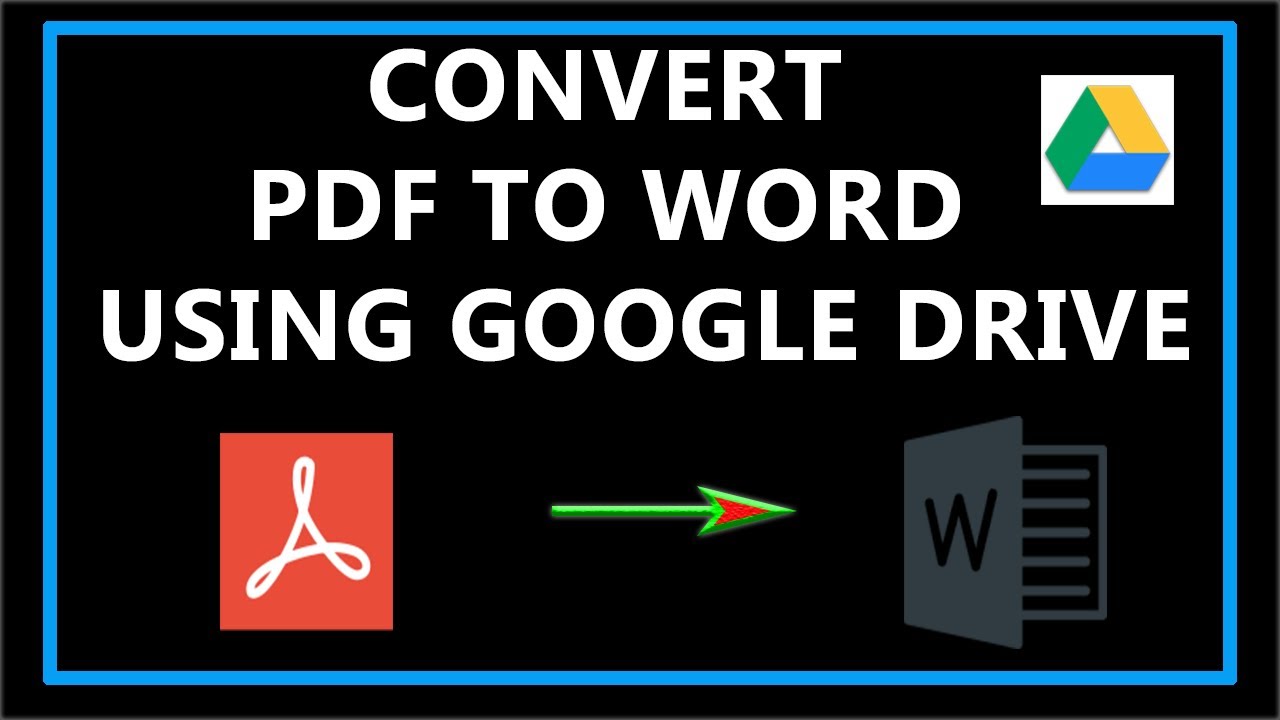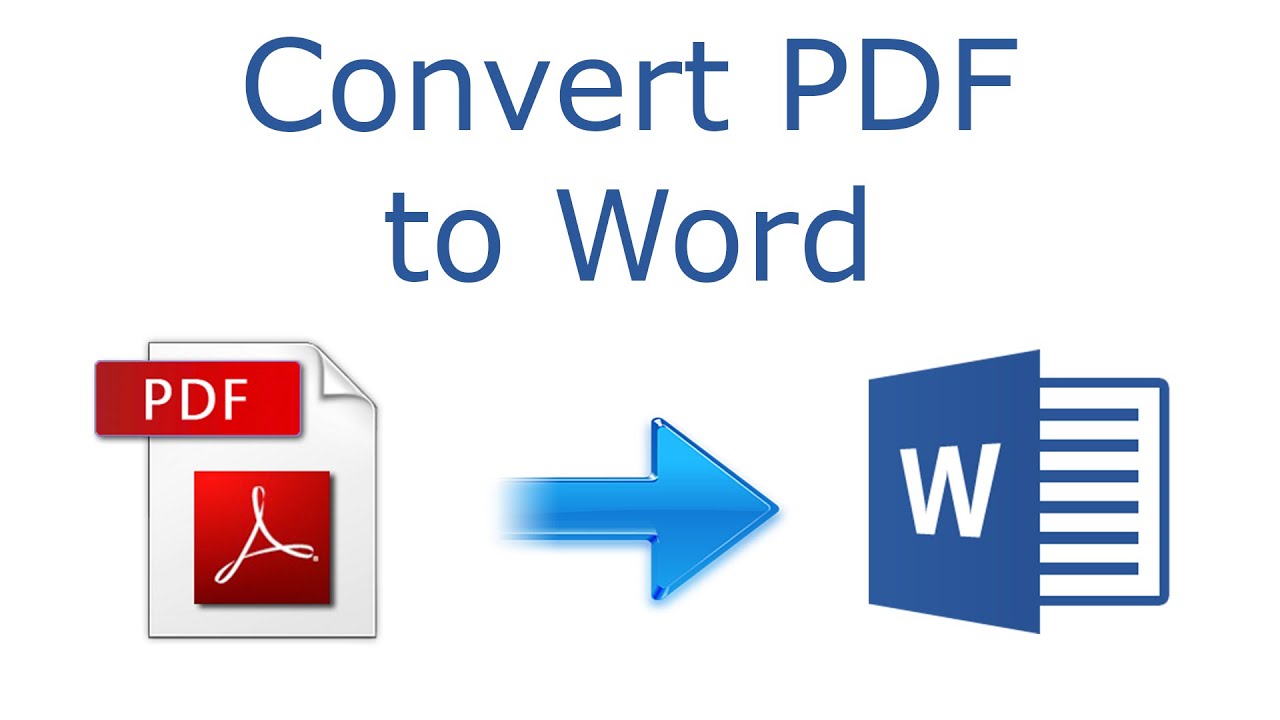Table of Contents
While the conversion of word files into PDFs has never been difficult, it is not the same as the opposite. However, we agree that a google Pdf to word converter makes work much more manageable. In this post, you will get to know about a few great ways to convert a pdf document to a word file.
We are presenting reviews of some of the best tools in the next sections. As a result, you will know how to convert pdf to editable word easily. To gear up, let’s take a look at the tools that you will find later in the article:
- Smallpdf
- FreePDF Convertor
- SodaPDF
- OnlineOCR
- Nitro PDF to Word Converter
- WPS PDF to Word Converter
- Online2PDF
- PDF2DOC
So, keep reading while we present to you each of the pdf converter online. Besides, using this is an excellent idea because they are incredibly convenient and compatible with most internet browsers.
Google Pdf to Word Converter- what should you choose?
This section will find some compiled reviews of the pdf to word converter apps listed above.
Smallpdf
This Google Pdf to Word Converter is one of the most efficient ones in this list and is entirely browser-based. Moreover, the user interface is very accessible and straightforward. Therefore, users love to choose this one over the rest for the most efficient results. It is essential to mention that SmallPDF is capable of converting a PDF document not just to Microsoft word but to other formats as well.
On the contrary, you can use this software to perform other functions. For example, editing, compressing, merging, scan split, rotation, and conversion are some of those functions. Apart from all the usual ones, the SmallPDF software can perform a few special security functions too. For example, password protection and e-signing of the document are two of the major ones.
Here is the step-by-step procedure:
- Tap on the ‘Choose file’ option when you want to add your file. Otherwise, you can also drop the file into the folder-like box.
- Now you have to select the format you want to convert the file (word, ppt, or excel).
- It is time to use this Google Pdf to Word Converter to download and share the file. You can also save it to Google Drive for later reference.
Specifications
- Compatible with Mac, Linux, and Windows
- Available for free/ $48 annually/ $6 monthly
Pros
- It has a very user-friendly interface
Cons
- If you are using the free version, then you can only avail of two compressions every hour.
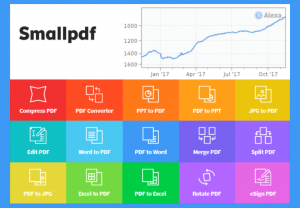
FreePDF Convertor
If you are looking for a clean and straightforward Google Pdf to Word Converter, then the FreePDF is an excellent choice. It is entirely free from cluttered and annoying advertisements. Moreover, it is super-elegant and also presents an extremely user-friendly interface. The FreePDF software presently has over 10 million users, and the USP for this one is the fact that you can rely on this software for the best results.
When you are using the FreePDF software, you can access several inbuilt tools that can perform so many functions. For example, splitting, rotating, compressing, and deleting unnecessary pages are significant functions. On the one hand, this software is super-efficient; there is a lack of language options that may be a drawback. Since there is no mention of other languages except English on the convertor, we assume no OCR (Optical Character Recognition) in this case.
You may also feel that you can use this convertor utterly free of cost because of the name. However, the real deal is that the monthly subscription is $5, and you must pay it to use it even for the first time. Therefore, a lot of people don’t recommend it when you have more choices.
Here are the steps for conversion using this software:
- Tap on the ‘Choose file’ option when you want to add your file. Otherwise, you can also drop the file into the folder-like box.
- After you choose the option, the software will auto convert the PDF file into a Word doc.
- If the file you are converting is more than two pages, then a paid subscription is compulsory.
Specifications
- Works online
- Available for free/ lifetime $99/ annually $50/ monthly $5
Pros
- Elegant and comfortable user interface
- Performs PDF editing
Cons
- Compulsory paid subscription for using convertor on a lengthy file
- The name “FreePDF” is very confusing for users.
SodaPDF
The next contender for the best Google Pdf to Word Converter is the super versatile SodaPDF. If you choose this software, you get to access a host of functions such as compressing, merging, editing, and converting. While the original version is only capable of functioning online, it is possible the other way around. It means that you can use the SodaPDF offline, too, if you have the downloadable version. Since the SodaPDF pdf to word converter can efficiently handle bulk conversions, many people choose it for ‘batch converting.’
One of the best benefits of using SodaPDF convertor is that privacy is a priority here. So, the files you convert get deleted automatically from all the web servers within 24 hours. Therefore, if privacy is your concern, then you have a choice to keep away the stress. However, unlike a few other converters, the SodaPDF software works only on a select list of languages. So, if you are working with non-Latin characters or other special ones, the conversion mileage will undoubtedly vary.
Here are the steps for conversion using this software:
- Tap on the ‘Choose file’ option when you want to add your file. Otherwise, you can also drop the file into the folder-like box.
- After you choose the option, the software will auto convert the PDF file into a Word doc. However, in this step, you will have to manually select the file format into which you want to convert the file.
- Tap on the ‘Download Now’ option to get the final document.
Specifications
- Compatible with Mac, Linux, and Windows
- Available for free
Pros
- PDF editing is possible with this software
- A downloadable version is available for offline use
- Can perform bulk conversions
Cons
- Supports only a select list of languages
OnlineOCR
When you see this software’s name, half of the process is already evident in your head. For the ones who are still unaware, the full-form of OCR is Optical Character Recognition. It is an essential tool that recognizes foreign characters when you are trying to perform the conversion.
Since there is an in-built OCR technology, this becomes a great Google Pdf to Word Converter especially, if you are looking for something to convert documents in foreign languages such as Korean, Japanese, and Chinese.
The list of compatible languages in the case of OnlineOCR consists of over 45 languages. Therefore, there is a maximum possibility that it will work for your requirements too. However, nothing comes without a set of limitations, and OnlineOCR is no exception. There is a conversion limit for a guest set that cannot go beyond 15 in an hour. Therefore, if you have limited time only and many conversions to perform, then Online OCR may not be the correct choice.
Here are the steps for conversion using this software:
- There are steps on the homepage following which you can upload your file using the ‘Select File’ option.
- It is time to select into what language you want the final file
- Choose the ‘Convert’ option to start the process and get the final product
Specifications
- Works online only
- Available for free
Pros
- Optical Character Recognition is possible for over 45 foreign languages other than English.
Cons
- PDF editing is not possible
- There is a conversion limit of a maximum of 15 per hour for guest sets
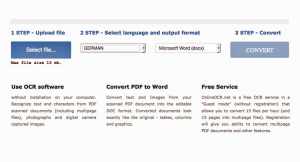
Nitro PDF to Word Convertor
The first and most important thing to mention regarding the Nitro PDF to Word converter is that there are two versions of this tool. One is the desktop version for a Windows device, and the other one is a free, online version. In this case, we are considering the latter for a review purpose.
You can use this tool to convert a PDF to editable word free of cost using the Nitro software. Moreover, it is possible to perform batch conversions using this tool and that too into different formats such as Word, Excel, and PowerPoint. Besides, when you are using Nitro, the software will automatically send the final file to your email address. However, the Nitro software’s most significant disadvantage is that you can receive only five converted files to a single email ID per month.
On the other hand, the file conversion quality is top-notch, and the text maintenance is superb. However, you may sometimes face problems regarding elements like images, line breaks, and rogue spaces.
Here are the steps for conversion using this software:
- Choose a PDF file to convert into another format
- Enter the email-id to which the software will send the final file
- Choose the ‘Convert’ option to start the process
Specifications
- Compatible for online use and Windows devices
- Available for free/$ 159
Pros
- Entirely integrated with Nitro Cloud
- The interface has an MS-Office Ribbon pattern
- Batch processing option available
- The conversion process is fast
Cons
- Free conversions are limited to five per month
- Price is a bit on the expensive side
- You may lose some images during the process of conversion
- Indexing is not possible on this software
WPS PDF to Word Converter
This one is a great desktop app, which is why it is faster than a lot of others that only work online. You can use the WPS PDF to Word converter to transform files in batches. Moreover, the best part is that the conversion quality will be top-notch. Plus, this software will ensure that every smaller element starting from the layout weighs to the text fonts will be correct in the final file.
There is undoubtedly a restriction if you are using the free version of this Google pdf to word converter. In that case, you can only convert a PDF file that is not more than five pages long. However, there is always a premium version if you want to work on longer files without any restrictions.
Here are the steps for conversion using this software:
- Choose the ‘PDF to Word’ option from the special features section to launch this tool.
- There will be a special section to which you have to drag or drop the initial PDF file.
- Now choose the desired format and saving location. It is time to tap on the ‘Start’ option to begin the process of conversion.
Specifications
- Compatible with Windows 10/8.1/8/7/XP
- Available for free or $19.99 annually
Pros
- All the templates available are free
- Batch processing
- The free version lets you use 1 GB of Cloud storage
- There is a Free Premium version available for education purposes
- The conversion range has no limit
Cons
- There is a five-page restriction when you are using the free version
- You will have to bear a lot of unnecessary ads if you are using the free version.
PDF2DOC
Let us end the list of reviews with PDF2DOC, a very easily accessible and simple web service. Besides, the user interface of this software is also extremely user-friendly. Moreover, the best part of this software is that you can also use it on mobile devices for free. The conversion quality, in this case, is excellent.
Even the smaller details such as fonts, bitmap images, layout, and more come out to look the same when you are using the PDF2DOC software. Using the PDF2DOC software, it is possible to convert a maximum of 20 files simultaneously. After the process is complete, you can either download files one at a time or together in a zip folder.
Here are the steps for conversion using this software:
- There are steps on the homepage following which you can upload your file using the ‘Select File’ option.
- It is time to select you to want the final file one at a time or in a ZIP folder format
- Choose the ‘Convert’ option to start the process and get the final product
Specifications
- Works online
- available for free
Pros
- batch file conversion
- works on desktops and mobile devices
Cons
- Lots of ads in the free version
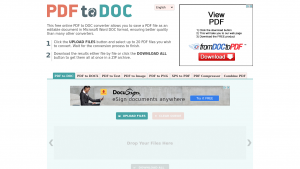
Final thoughts
Since it is clear that working on a word document is much easier than on a PDF file, the conversion is essential. So, here you have a list of the best converters to make your work of choosing easier. Moreover, the reviews are in detail to understand which software will be best suitable for your requirement.