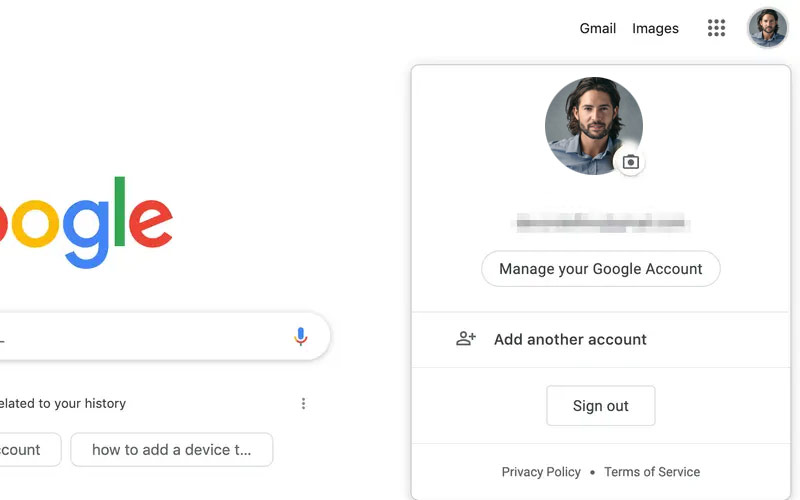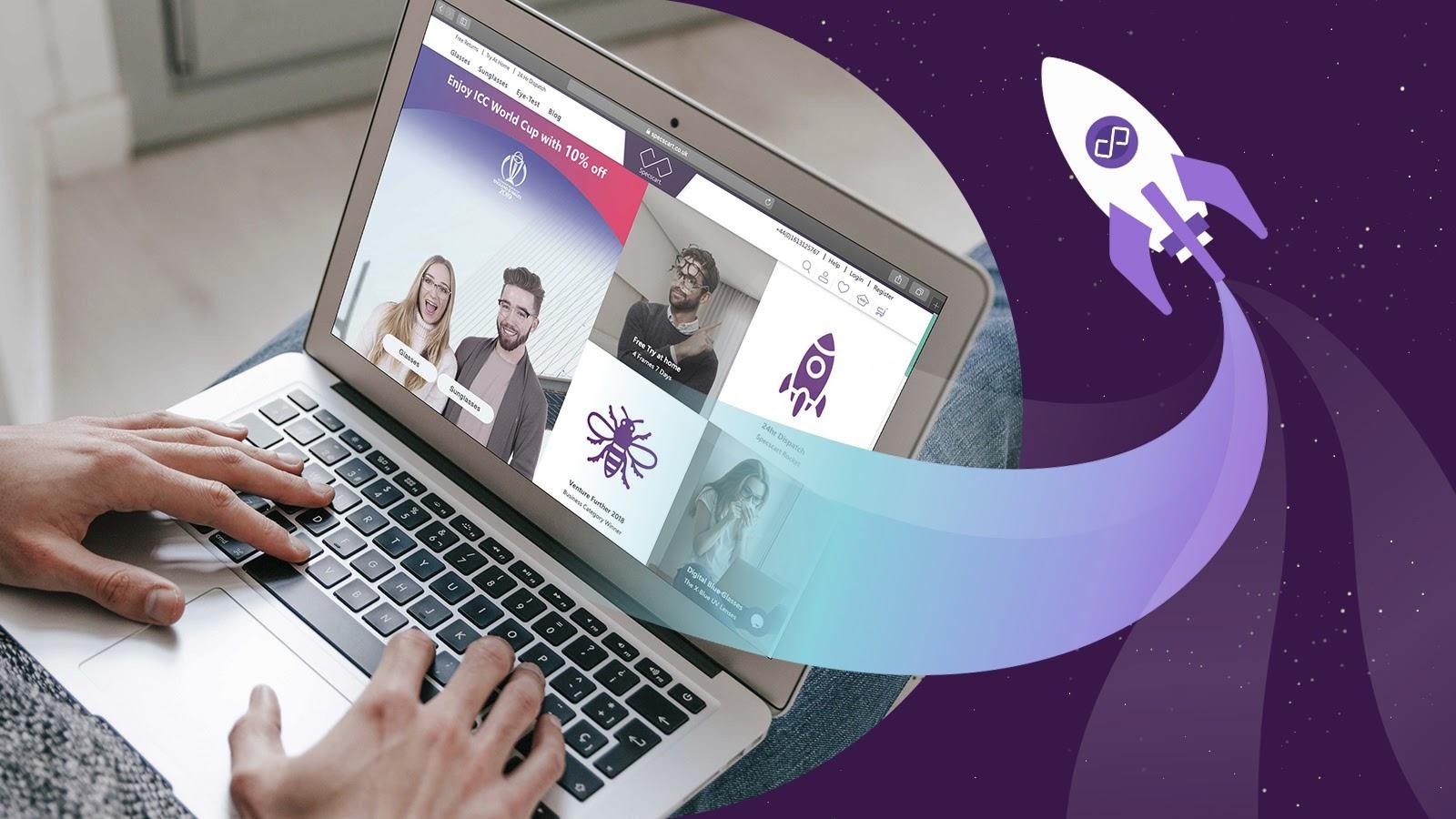Table of Contents
Google is of the biggest search engines now these days and provides multiple services. Many people have multiple Google accounts in their Gmail. Unfortunately, numerous Google accounts bring many problems. However, it becomes difficult for a person to manage multiple Google accounts. If you want to know how to change the default Google account, then you have come to the right place.
This article is the complete guide for managing your Google account. Moreover, it is also easy to change the default Google account. So let’s get started with this comprehensive guide for how to change the default Google account.
How to change default google account Easily
Multiple sign-ins seem to be messy, but now it becomes easier to manage than before. There is no rocket science behind changing your default google account. Google uses only one account you used to login as the default Google account. Moreover, this will also help you view the content of other accounts while you are logging in one. But you can’t use some tools like Google drive.
However, the default account depends on your operating system. Below we are going to show some steps to change the default Google account.
Firstly, it is vital to sign out from the account that we are using currently. Therefore, here are some steps to sign out from the account we are using now.
Step1: First visit google.com. Now on the upper right side of your google search bar, click on the profile image.
Step2: At the bottom of the screen, you will see a sign-out option. Click on the sign out to get out of the account.
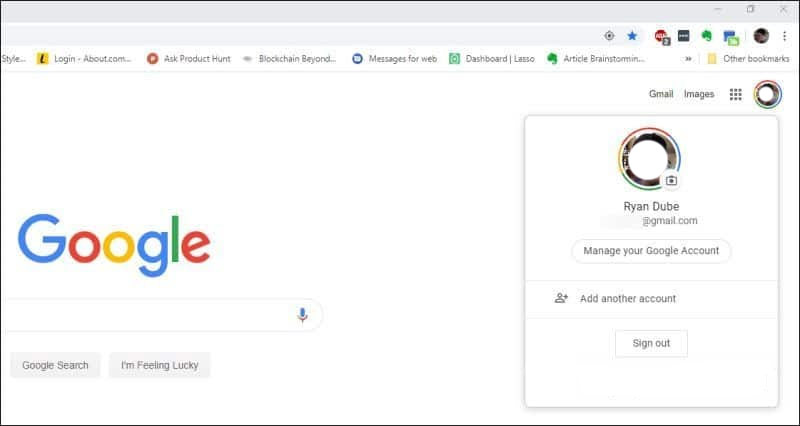
Step3: Then you can see that you are not logging into an account. However, now you can sign in to your account. At the upper right corner of your google search bar, click on sign in to do so.
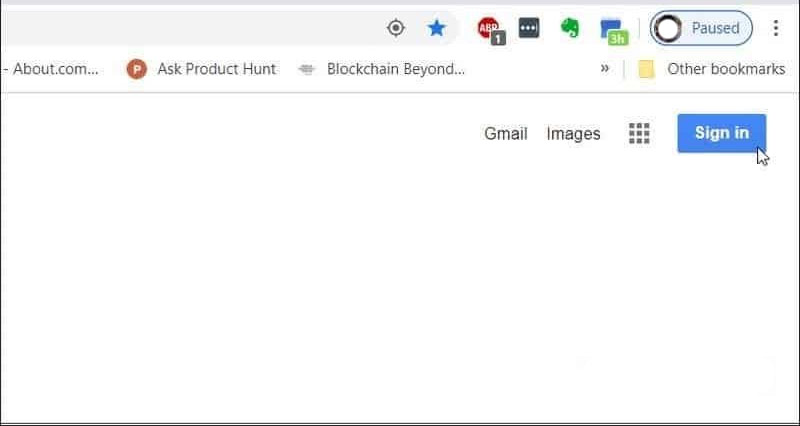
Step4: Now you have to add your default google account. However, if you have never selected any account before, then you need to click on the use of another account option.
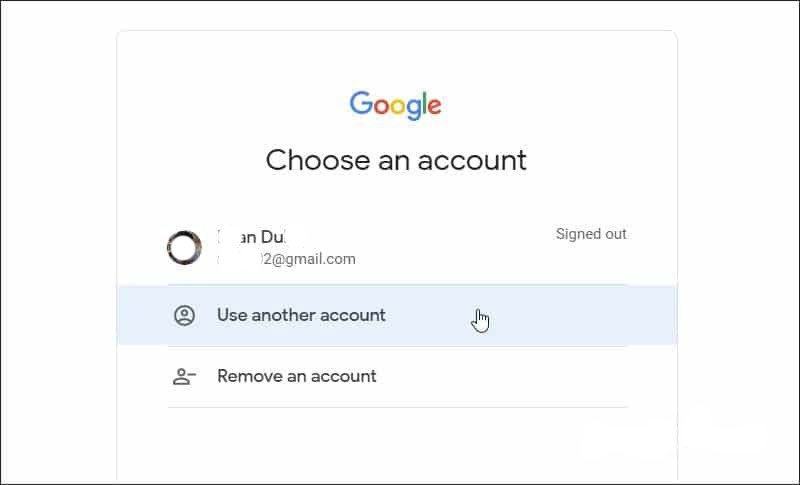
Step-5: You will be able to see the profile image of your new Google account on the upper right corner of the Google search bar after logging in.
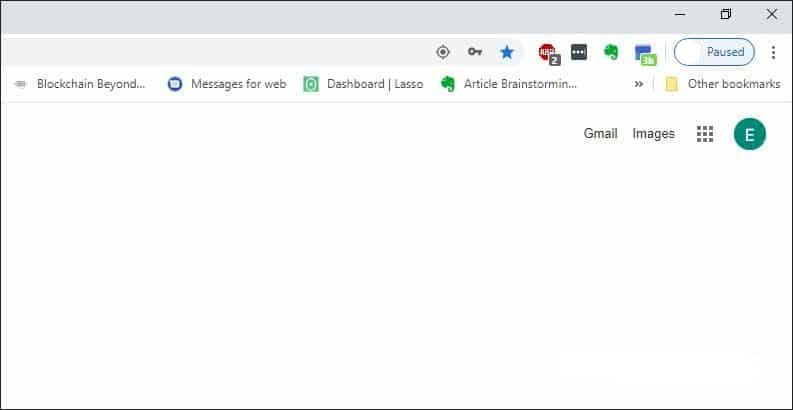
Lastly, now this is your default google account. You can use all your google services on this account.
Accessing multiple Google accounts
Now you can sign into another google account by selecting the profile image again on the upper right corner of the search bar. However, the original account remains default while signing into the second google account. Moreover, the first account will display as default to the right while you are signing into the second google account.
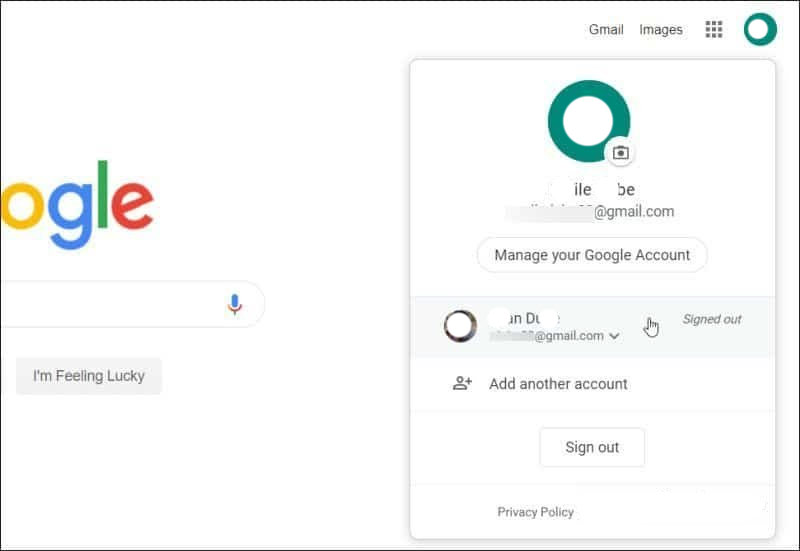
It means that while using your first account, you are signing in to the second google account. When you visit any google service, you will be able to see your default google account. However, it is helpful when many google accounts are under one google account.
Here are some common scenarios:-
- One of your accounts has different language settings.
- You may be using accounts in Gmail.
- Some of your accounts have two-factor authentication set up.
- You might have a different privacy policy for each account.
Keep in mind that you do not have to share your google settings with multiple accounts. Moreover, there can be activated ads in personalization settings.
Toggling through multiple accounts
It is a good google habit of starting a day by accessing the default google account. Switching from one account to the other is difficult. However, using different chrome files is the best way to manage multiple accounts.
Moreover, your activity and app preferences save in the default account that you are accessing in your mobile.
How To Manage Multiple Google Accounts
It is like a nightmare to manage multiple Google accounts, and there’s no easy way to manage them. We can’t even merge multiple Google accounts into one in any effective way.
But it is not bad news if you have multiple google accounts—a personal and school account, accounts that reflect your married names, or several work accounts. You can manage your accounts with several tools.
Tools You Can Use to Manage Multiple Gmail Accounts
If you are only worried about your Gmail accounts so this is the best way for you.
Below given tools may offer all of the features you need to manage your multiple Gmail Accounts.
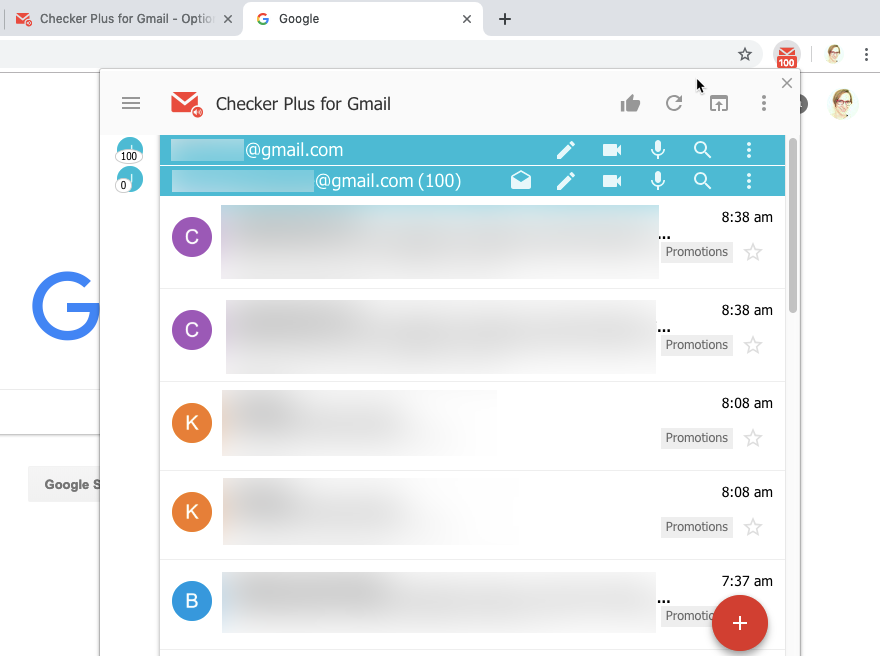
Use checker plus:-
You can add this extension by logging into your account. Then click on the extension’s icon and view and reply to emails sent to any of your accounts.
Mailplane for Mac:-
Mailplane for Mac is another option worth considering. This option helps you if you need to access Gmail, Google Calendar, and Google Contacts on your Mac. It lets you access all your google accounts in a single desktop application. It helps you access your email, calendar, and contacts. And you can also search for files and emails across all of your accounts.
Email Sharing and Gmail Label
Use this cloudHQ extension to share some emails and share labels with your other Gmail accounts. The emails you want to see when logged in to any of your Google accounts to assign shared labels to it.
1. Built-in Account Switcher of Google
It is best for viewing multiple Google accounts in one browser window.
The account switcher is a solution for managing multiple accounts. While visiting google.com, you can click on the profile picture of your account.
Now with all of your account, click on the add button. You can switch to the account individually. Moreover, you can access your account by using specific google apps. Click your picture/icon at the top-right corner of Gmail and select account two if you want to see your second account. Google will open a new tab on your computer, and now you can access both your accounts at once.
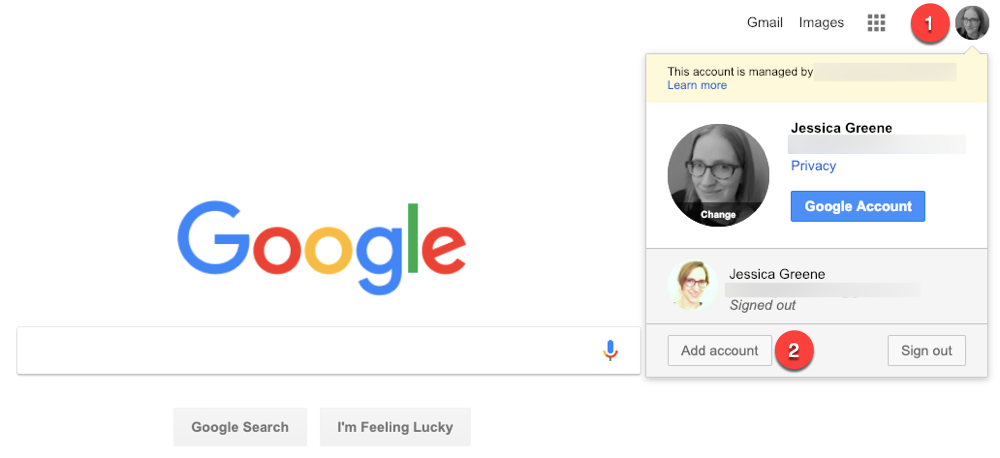
Benefits of this option are:
• This is the best way to manage multiple accounts, sign in with each account and you are ready.
• You can access all your google accounts in a single browser window across many tabs. And It let you see and interact with each of your email inboxes and calendars.
Disadvantages of this option are:
- Whenever you are sending an email or interacting with an app, you have to check continously to make sure you’re using the right account.
- Sometimes, it can be hard for google which accounts you’re trying to use.
- Google won’t let you view some things.
2. Chrome Profiles
It is for families who share a computer. In your family, if all are using one computer, every guy can make their separate profile. And they can access their individual browsing histories, bookmarks, saved passwords, and extensions. Moreover, it is best for using multiple accounts.
Firstly, you have to sign in for your main account. When you click on your profile picture at the bottom, you should display on the main account. And if it does not happen, then you have to follow some steps.
- Click on the sign out button to get out of your account.
- Now sign in to your primary google that you are currently using.
- Lastly, remove all the accounts by clicking on the remove on every single account.
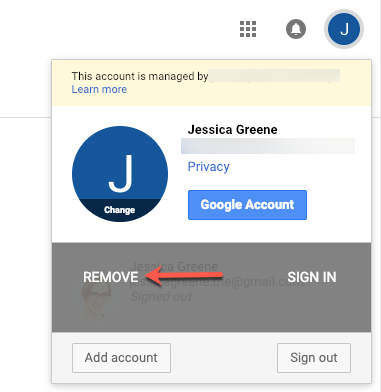
Now once you get signed in to your account, you have to click on your profile picture on the upper right corner of the chrome search bar.

- Now select manage people and click add the person.
- Give a name to the second chrome file.
- Choose a picture for your account profile.
- Then click add.
After doing all this, a new window will appear. Now sync your new chrome to the second google account. Therefore, you can perform this step with another account also.
Advantages:-
- It is the simplest way to manage multiple accounts.
- It is not very confusing, which account you are using.
Disadvantages:-
- It is only applicable for chrome users.
- It is not possible to manage multiple accounts in a single browser window.
3. Consolidate your google account
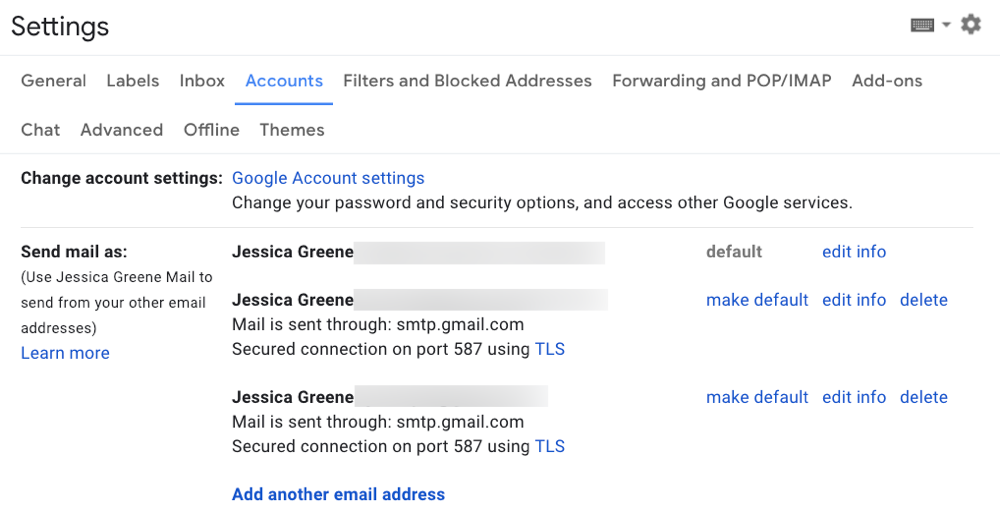
This option is best for the people who have multiple accounts but want to use only one. However, there is no easy option to merge all the accounts in one. Gmail is the best option to start with. Firstly, pick your plan to add your all primary google accounts. It will let you send and receive email from all of your accounts into one single inbox. Moreover, you can also create labels to sort your accounts.
Then merge your accounts and google Calendar. If you use apps like Google drive and google photos, then you can share your pictures in every secondary google account through your primary account. It does not mean that your primary account becomes the owner of your file. It will only help you to view and edit your files.
Moreover, if you use business google accounts like analytics, you can add your account into the main account as an administrator. Then you can see all of your properties from the main account.
Advantages:-
- You only have to log into your google account.
- It will let you manage all of your accounts into only a single account.
Disadvantages:-
- Very time-consuming.
- It is not a good option if your one of the account is for school.
4. Use shift
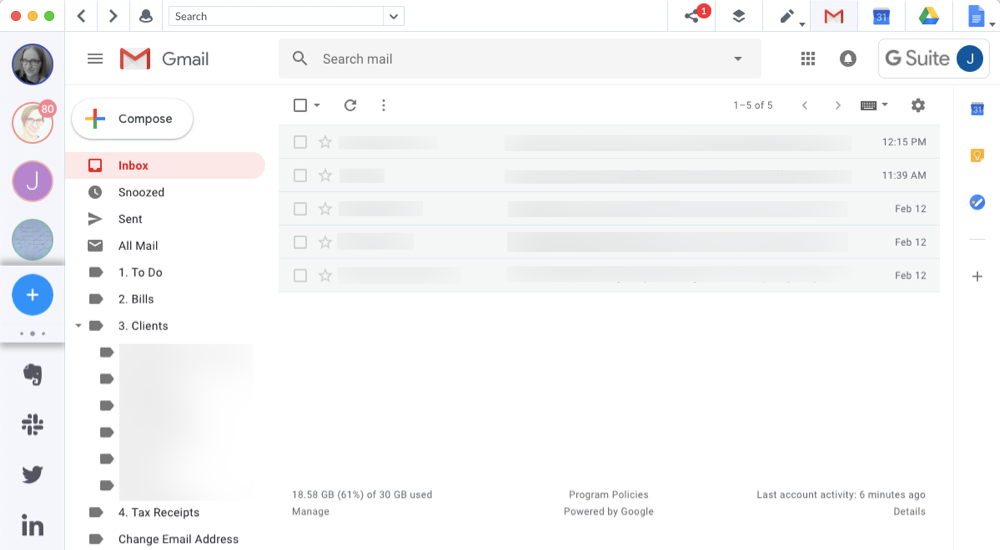
It is the best option to access multiple accounts from one place. If Google is not the right option, then an app like a shift is the best option. However, the shift is an app that will let you use all of your accounts without opening any browser window. You can download this app and add all of your accounts.
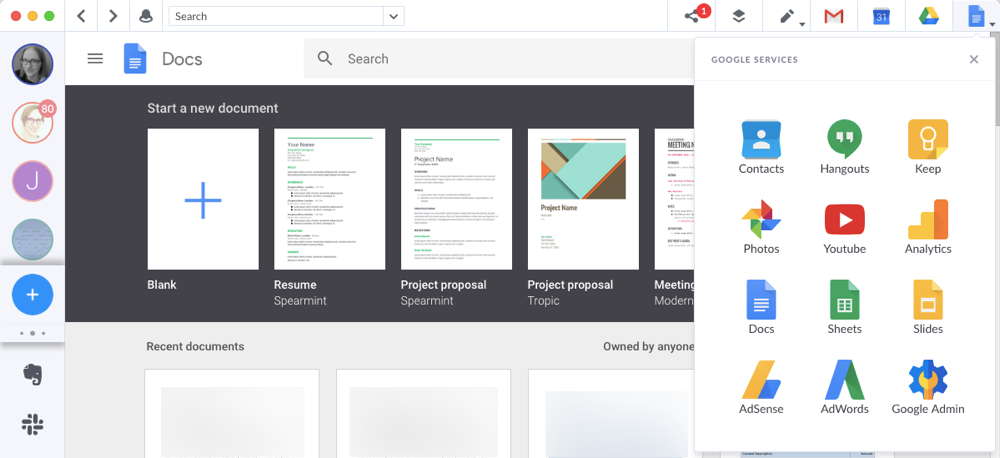
Now adding all accounts, you can manage it by clicking on the particular profile icon. By clicking on the profile icon, you can view your file, send and receive files. However, the best feature is that it will let you access all of your accounts at one time.
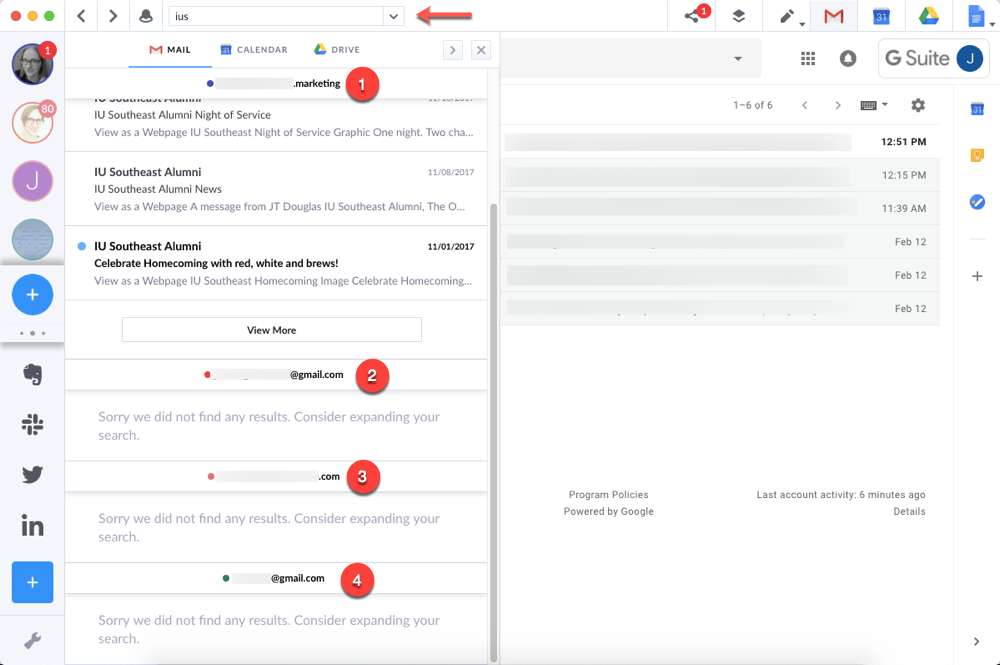
Advantages:-
- You can manage your accounts from one place.
- It is easy to manage multiple accounts from a single application.
- With one search, you can search emails, contacts across your account.
- Lastly, you can manage your Gmail extension.
Disadvantages:-
- It consolidates all your account into a single view, but it is hard to manage all accounts individually.
Some more tips to manage multiple accounts
Thankfully, we can access multiple accounts in Gmail. But sometimes you will be able to see some messages like Google says you don’t have permission with the default account.
Below we are going to show you some pro tips to make it easier.
- You can use a particular profile image for each account.
- Use browser incognito mode to sign in to an account.
- You can log into your google account. Additionally, close all the previous running tabs.
- You can set up sharing privileges for files and folders. However, in a shared folder, you don’t need to open two accounts.
- Syncing accounts allow us to log in with different accounts. Now select your accounts and change their locations for each so that they do not collapse.
- Use google chrome extension to access websites with different google sign-ins.
Final thoughts
Managing all accounts depends only on your needs, goals and preferences. This article is successfully the best way to manage multiple Google accounts. However, it will help you to use one or more accounts efficiently in your google app. You have to click on the profile image present on the upper right corner of your search bar to sign in your account.
Therefore, you don’t have to worry about continuously changing the account. There are many other browsers also that work like chrome to manage multiple accounts. Lastly, keep in mind that you can keep your chrome activities across all the other devices.