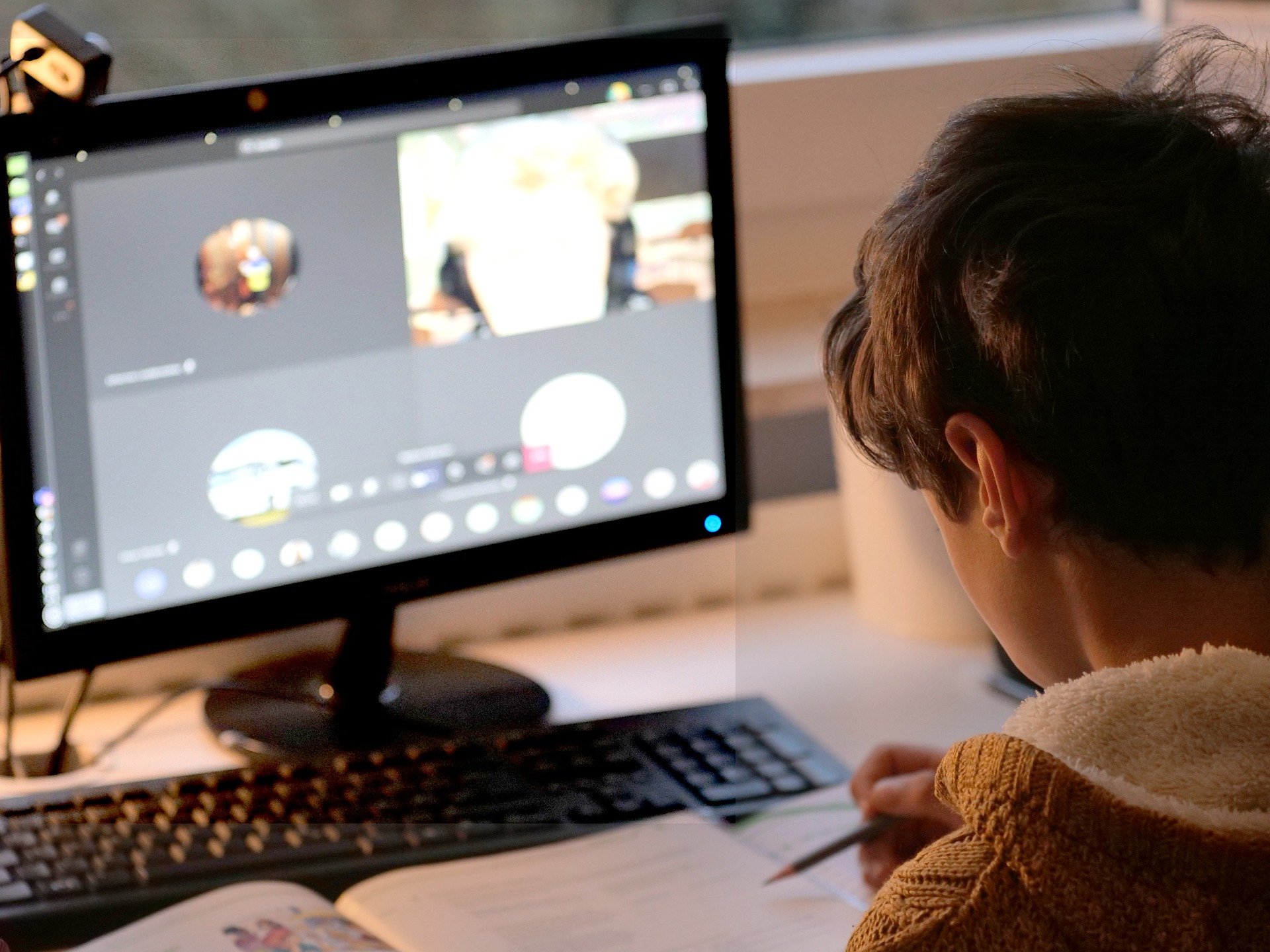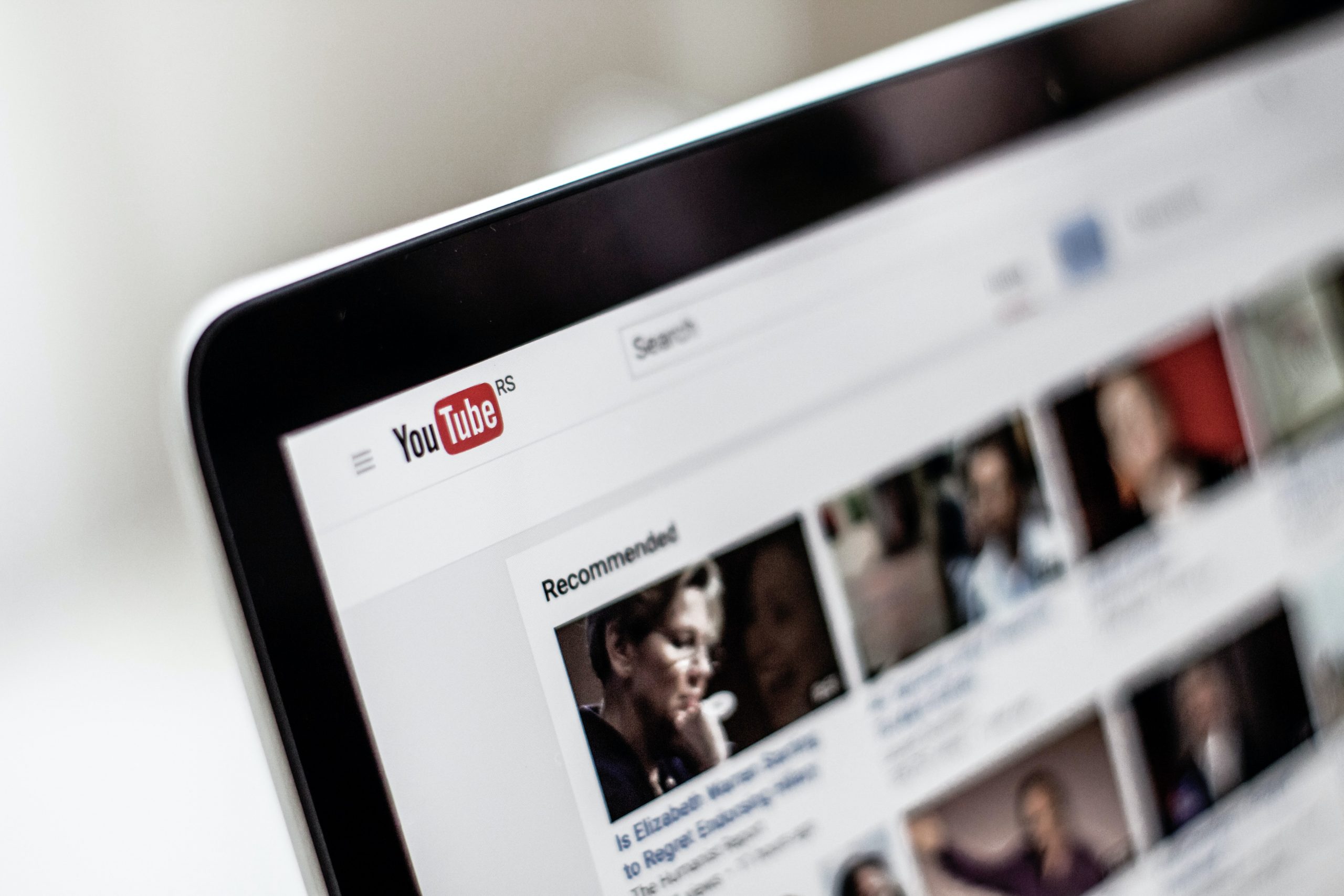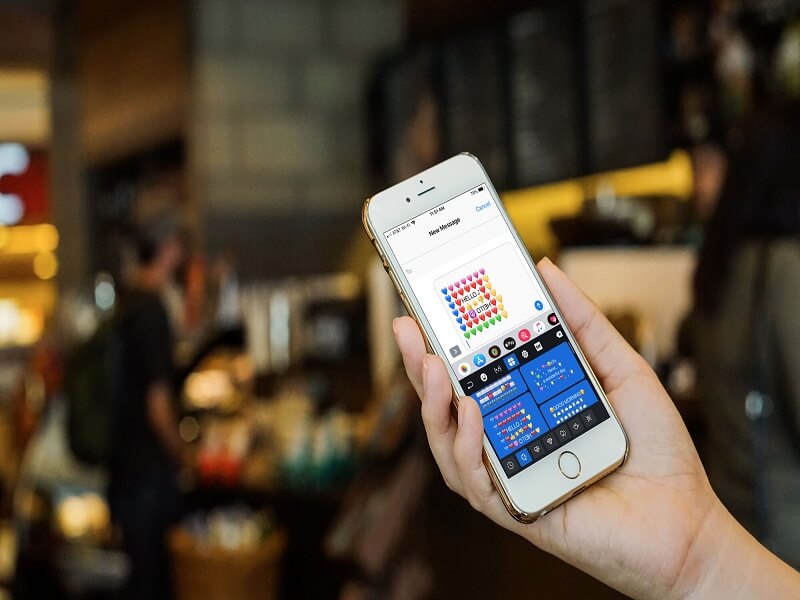Table of Contents
Zoom is regarded by many education institutions, companies, and average users as the best video conferencing software, though it was made mainly for people who worked from home during the pandemic. Even though it gives a helpful service, you might not want to use it anymore and want to know how to cancel Zoom subscription and your account.
Moreover, it is one of the most popular video calling services. Zoom has a lot of options other than video calling, that is, collaboration, webinars, audio conferences, and chat. Also, it supports both mobile and desktop.
Furthermore, for a zoom meeting, you do not need to pay for the pro version. You can have a 1 to 1 session for 40 minutes and add 3 – 4 people.
With the subscription, you can add up to hundred participants. If you want, you can select Zoom Rooms as well. This can support up to five hundred slots, but for this, you need to pay extra.
More than 20,000 companies use Zoom presently. Also, the platform supports other social media integration such as Facebook and Zoom Live.
Now, let’s look at Zoom billing, their annual and monthly plans, how to cancel Zoom subscription and account.
Annual vs. Monthly Plan
All your current plans on the zoom billing tab will be listed under the annual or monthly schedule. You can cancel the subscription anytime before the next payment. Also, you can change your monthly plan to a yearly plan or if you want to adjust the number of your licenses.
Shifting from annual plan to monthly plan and vice versa
Whenever you have bought the subscription, you can change it from an annual to monthly plan anytime.
Step 1
Log in to your account from the website. Tap on the “account management” and then on “billing.”
Step 2
Now click on the “edit plan.” It is on the right side of the subscription.
Step 3
Here tap on the monthly option.
Step 4
Review all your changes. If everything is correct, then tap on “save and continue.”
Step 5
Lastly, tap on the “place order” button to complete the purchase.
Moreover, after you confirm the changes, a credit will be produced as a reminder that the changes have occurred. Also, if you have any doubts, you can go to the “billing by chat” section.
How To Cancel Zoom Subscription
You can cancel zoom subscriptions at any time. If you bought it via a sale quote, all the changes would occur when the subscriptions end. If you have any questions, then you can email renewals@zoom.us.
However, if you cannot access your account, then visit their help center.
How to cancel zoom subscription – Pro (paid)
- Firstly, sign in to your Zoom website, then tap on “account management” and then on “billing.”
- Secondly, go to the “current plans” section and select which subscription you want to cancel. Now tap on “cancel subscription” so that the automatic renewal will stop.
- Thirdly, confirm the request by clicking on “cancel subscription.”
- Lastly, once you complete it, tap on “submit.” The plan status will be updated to “canceled.” However, you can use the pro version for the remaining of the subscription term.
- If it says “contact sales” and not “cancel the subscription,” you have to email the sales team or the account executive to cancel the plan.
- Also, if you suddenly want to reactive your plan that you have already canceled, you can do that by clicking on “reactivate plan.”
How to get refunds for pro/paid plans
If the account is suitable for a refund, you can request it when you cancel the plan through the website.
When you are on the page where you need to tap on “cancel a subscription,” there is a “need help” option. Click on it, and if you are eligible for a refund, you get notified what amount will be refunded.
Once you agree with the terms and conditions of cancelation and refund of your account, then click on “cancel and refund.”
However, if you want your account to be eligible for a refund, you must not use the account after paying your bill.

How to cancel zoom subscription – Add-on paid
- First, you need to log in to your zoom account from the website. Click on the “account management” and then tap on “billing.”
- Now, on the “current plans” page, you need to click on “cancel a subscription” next to the add-on. Whenever you want to stop the auto-renewal, click on it. The subscription for the other add-ons will be active for the rest of the subscription time.
How to cancel Zoom account
Now that you know how to cancel Zoom subscription, you might as well want to delete your account. If you are using Zoom from a free account, you can delete your account any time you want. Once you do it, it will permanently delete the account.
However, if you are a pro or paid user, you first need to cancel your subscription plan and terminate your account.
Instructions on how to delete your account
Step 1
Log in to your Zoom account from the website.
Step 2
Tap on the “account management,” then click on the “account profile.”
Step 3
Click on the “terminate my account.” Now click on “yes” to complete that you want to delete the Zoom account. It will permanently terminate the Zoom account.
After this, it will redirect you to the homepage and show a message that says, “account termination was successful.”
Zoom billing system
Go to the billing page from the website, and you can view all your current plan, invoice, and billing history. Also, you can update the payment information and subscription.
How to access the billing management?
First, go to the Zoom homepage from the website and then log in to your account.
Now click on the “account management” and then to “billing.”
From here, you can go to the following tabs:
#1 Current Plans
On this tab, you can see the subscriptions you are currently paying, and if you want, you can upgrade the plan.
Moreover, if you have a lot of plans, such as Zoom Webinar or Zoom Phone, you have to tap on the “view plans” to see all of your plans and then change them.
Here you can click on the “upgrade account” to change from free to the premium version.
However, if you are already a pro member, you can tap on the “edit current plan” if you want to update that to change your license quantity or billing time. Also, there is a “cancel plan” option if you wish to cancel the subscription.
Furthermore, if you are interested in viewing the other option, then scroll down to view it. If you already have a phone or webinar plan and want to add another one, then tap on the “add to cart.”
Also, if you want to change the existing plan, go to the “current plans.” Then tap on the “edit current plan.”
#2 Invoice History
Go to the “invoice history.” Here you can see all the past invoices.
#3 Billing Information
You have to go to the “billing information” page and update the payment information like your billing address, credit card, or PayPal.
#4 Contracting Billing
If you have any problem that the Zoom Help Center cannot solve, you can get more information from the billing experts who will solve your issue based on the account and the type of user. It would be best if you went to “contacting Zoom’s billing team.”

5 Zoom Alternatives
After you know how to cancel Zoom subscription and terminate the account, you will look for alternatives. Here are five other websites/app that you can use if you do not want to use Zoom anymore.
#1 Ring Central Video
It is one of the best alternatives to Zoom. For free, you will get team messaging and video conferences. Also, the video quality is excellent and has carrier-grade security.
Moreover, the free version allows you to do conferences with 100 people, and the video calling time will be up to twenty-four hours.
Ring Central also records videos for up to 10 hours, which you can download or share with others.
If you upgrade to the premium version, then you can do meetings with 200 members. Also, you can store 100 hours of recorded video conferences, and these videos will be available for a year.
There is screen sharing, and you can chat during the video calling either on a private message or a group message.
Ring Central is available for mobile as well, and it is handy and user-friendly.
#2 Microsoft Teams
Microsoft teams have a chat and file-sharing business apps. It is best for a workplace that uses Microsoft software primarily.
You do not need an account to join the meetings, and there is also a browser-based option. However, it works best on Chrome or Edge even though it is available on other browsers such as Safari, Firefox, etc.
On the free version, you can add up to three hundred participants. However, you can only see nine members at the same time. Moreover, on the pro version, you can add up to 10,000 members.
It has features like presentation streaming and screen sharing for thorough explanations. The recording feature will let you record all the video calls, which means you can view them later.
Also, if the company manager hosts a meeting, they can see their employee’s work calendar & will know their available date.
One of the most common issues with Microsoft Soft is that the screen freezes a lot of time. Another thing sometimes, the texts do not sync on different devices.
#3 Riot
It is an excellent alternative to Zoom that lets you organize different rooms for your friends, family, and colleagues.
Also, in Riot, you have a lot of features such as adding widgets, voice calls, holding conferences, video calling, chat, and sharing files.
Moreover, one of the best features of Riot is that it is free for everybody, and it is open-source which is made on Matrix. This allows users to customize and audit it.
Besides, you will have the liberty to own the date when you are hosting the server. It is available on desktop, iOS, Android, and F-droid.
Additionally, as a user, you have the liberty to own your data by hosting your server.
#4 Google Meet
It is known as Hangout Meet, mainly made for business users, and Google Hangouts was primarily for chatting with friends.
Google Meet is a part of the G Suite or Google Workplace, and users can go to a meeting with a tap. But guests can directly join from Gmail, invites, or Calendar events.
Moreover, it supports 100 participants every meeting, and at a time, you can see 16 members. You can also preview the screen to the mic and camera and who are already in the session before joining the meeting.
For detailed descriptions, screen sharing is available. Furthermore, the host can control the virtual meeting such as muting, removing attendees, etc.
The security setup is the same as other apps by Google and encrypts the data. It also integrates with Google apps such as Google Calendar and Gmail.
However, it crashes on Mac devices sometimes. There is no private chat option, and you have to text the entire group. Lastly, one meeting can last up to an hour.
#5 Go To Meeting
For corporate teams, Go To Meeting is best. It has a lot of encryption techniques which means it has a high-security level.
One of the best things is that you will get unlimited time for a meeting in the free version.
You can also transfer your mouse and keyboard control to any one of the participants during the virtual meeting. It has a document collaboration and file-sharing tool. Moreover, you can schedule video conferences in advance.
Furthermore, you can have 25 members at the same time. It integrates with a lot of Office 365 applications such as Calendar and Outlook.
However, you need to install the app before you join a meeting. You need to pay more for additional features such as handouts, advanced webinar tools, polls, and marketing integrations.

Final thoughts
Zoom is a good app/website, but if you do not want to use it or change to other platforms, we have told you how to cancel Zoom subscription and then terminate the account.
Moreover, some Zoom alternatives are Google Meet, Ring Central Video, Riot, Go To Meeting, and Microsoft Teams. You can use any of them as they offer great features, even the primary/free version.